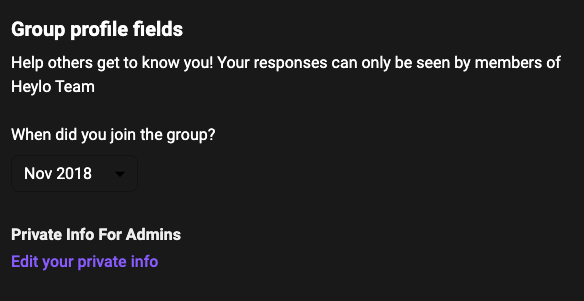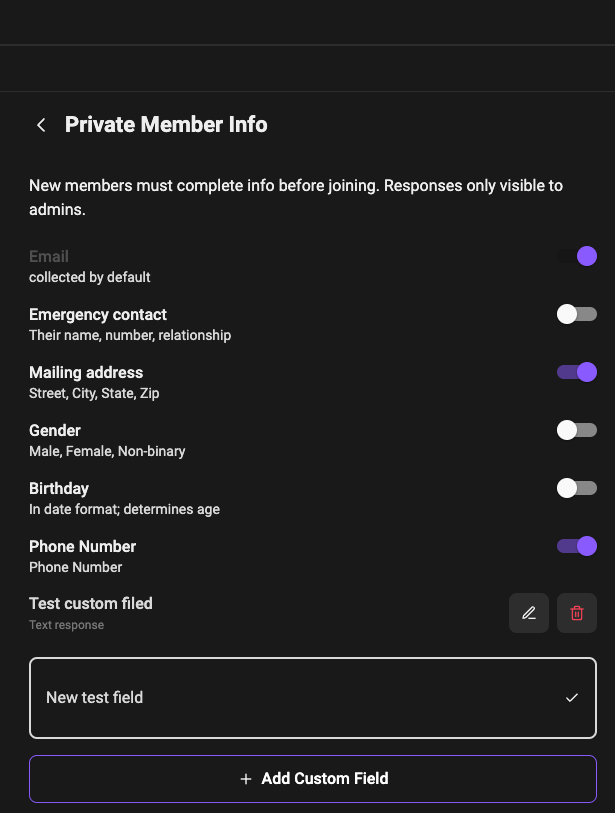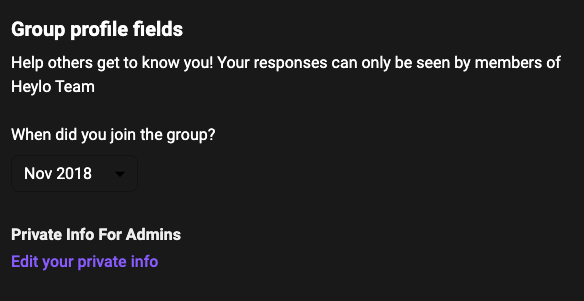Admins can collect private information from their members. Private info is saved to a member's profile when they join the group, and any admin can access the info as needed. Unlike an event sign-up question, it only needs to be collected once.
Note, private info is only visible to admins, and new members must submit private info before they join.
Setting up private info (admins only)
To add fields of private info to collect, navigate to admin settings and tap “Private info”. Default fields that an admin can toggle include:
- Email
- Address
- Gender
- Birthdate
- Mailing address
- Phone number
In addition, admins can add their own custom private info field. Press the "check" to save, and then publish. Members can complete the field with any text input.
Collecting private info provides a significant time commitment from new members. After 3 fields, new member churn during onboarding decreases significantly. To maintain high new member conversion, we recommend admins request only truly required info instead of maximizing as much info as possible.
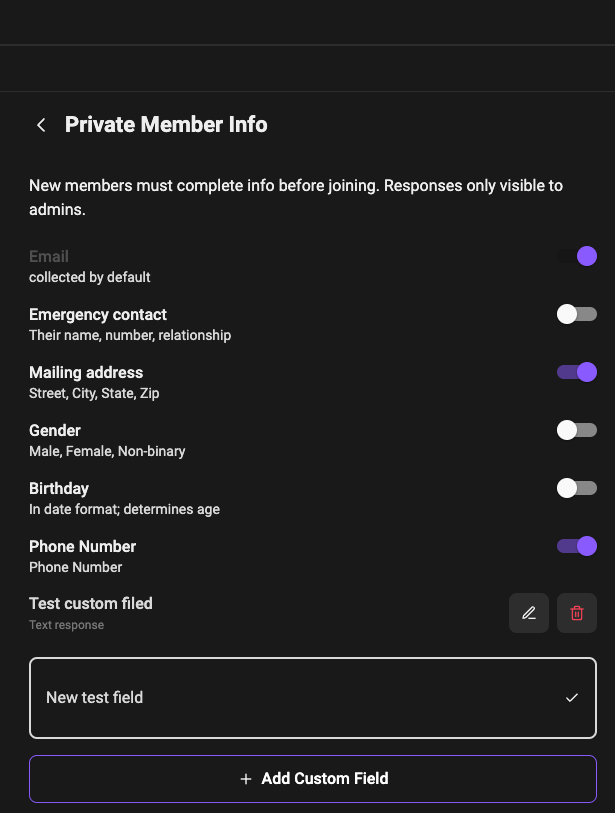
Accessing private info (admins only)
Admins can access private info at any time by navigating to the profile of the member and then to "member insights". Additionally, private info is available via CSV export as well.
Editing private info
Anyone can edit their private information from the "Group" tab at any point after joining the group, or by pressing their name at the top of the members tab. Any new edits made will be saved immediately.